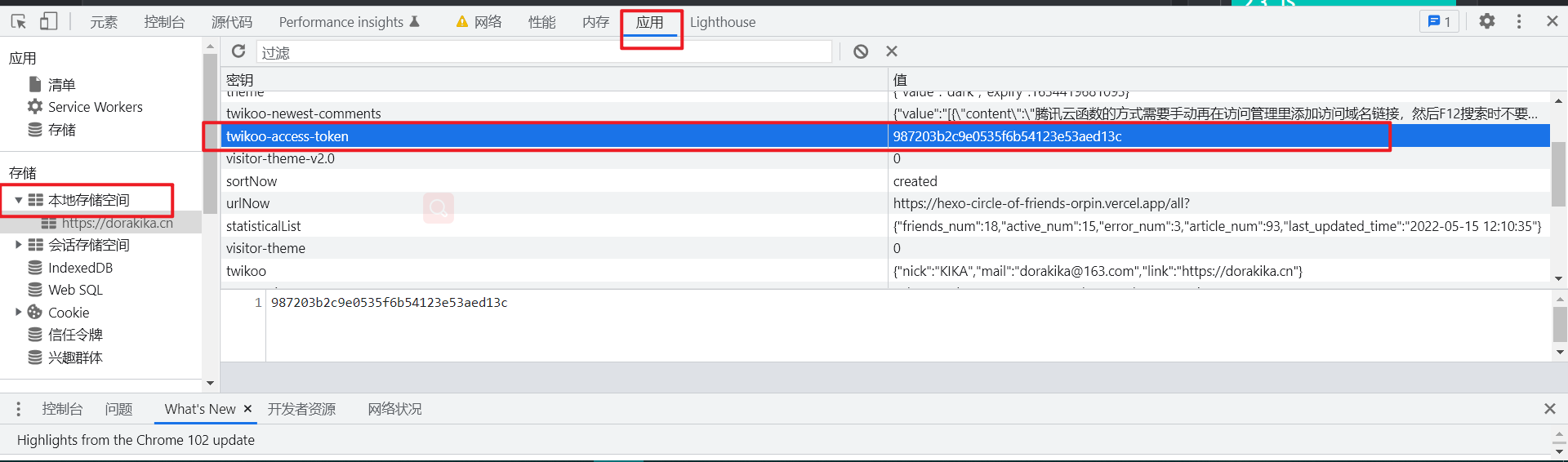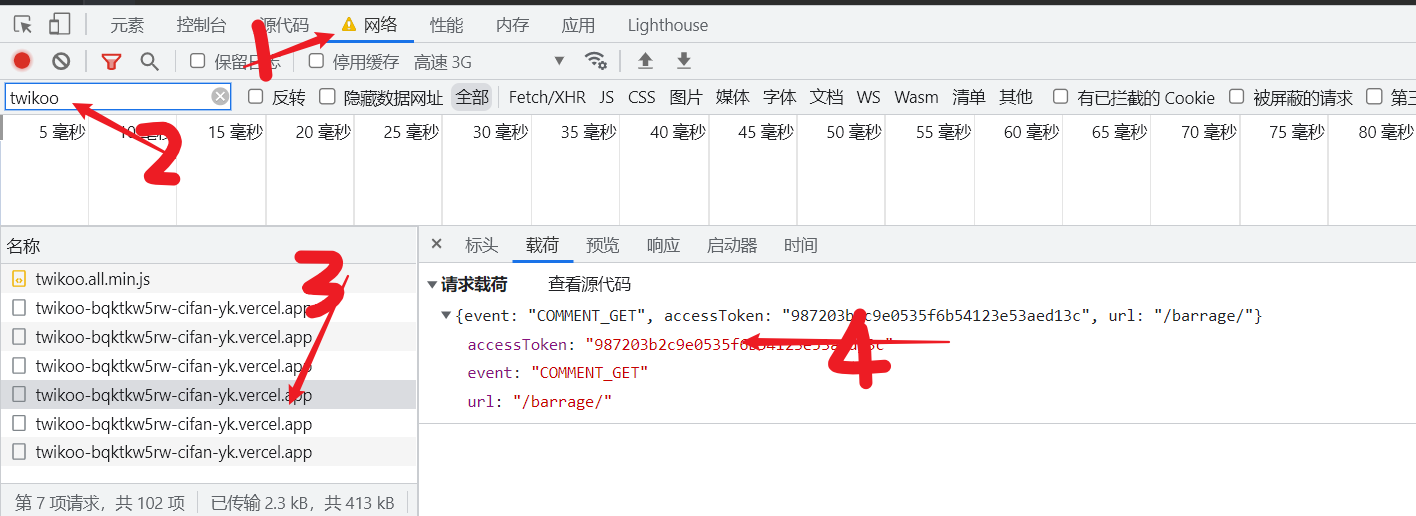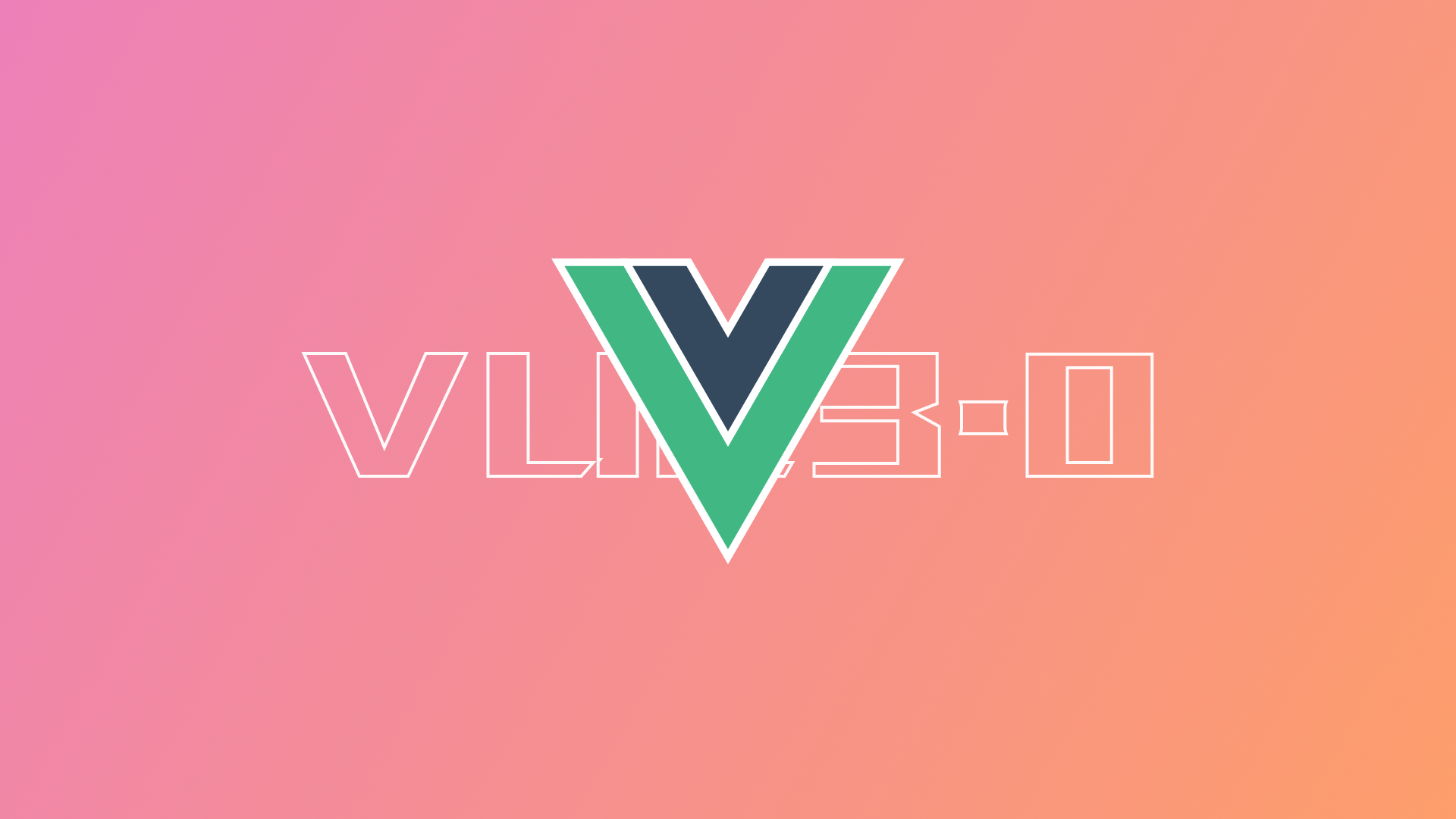前言
提示
本次魔改基于Twikoo评论系统与Hexo的butterfly主题框架进行,其他评论系统的小伙伴可以看着自己改一改
本来是准备做一个留言的地方,这样一些与文章内容无关的留言有地方可以放了。但是又想着如果只是加一个带有评论的空白页面未免有些太单调了,于是就准备做一个弹幕展示框(灵感来源于找API时偶然遇到的 韩小韩 )
改造步骤
新建一个页面
- 首先在
source目录下新建一个barrage目录(名字可以任取),并在其内新建一个index.md
---
title: 留言
date: 2022-04-18
type: "barrage"
aside: false
permalink: /barrage/
---
<div id="barrage-container">
<div class="loading">与主机通讯中……</div>
</div>
<link rel="stylesheet" href="/css/barrage.css">
<script type="text/javascript" src="/js/barrage.js"></script>
CSS
source/css/barrage.css- css就不用多说了,直接引用就行,不合适的再改一改就可以了
#barrage-container{
width: 100%;
height: 400px;
background: var(--blockquote-bg);
background-size: cover;
background-position: center;
border-radius: 8px;
position: relative;
}
#barrage-container .barrage{
min-width: 150px;
max-width: 300px;
min-height: 80px;
max-height: 300px;
position: absolute;
padding: 8px;
background: rgba(0, 0, 0, 0.9);
border-radius: 8px;
color: #fff;
animation: barrageIn 0.3s cubic-bezier(.25,.01,.5,1.5);
transition: 1s;
display: flex;
flex-direction: column;
border: 1px solid rgba(255, 255, 255, 0.2);
}
#barrage-container .barrage.out{
opacity: 0;
}
@keyframes barrageIn{
0%{
transform: scale(0.1);
},
100%{
transform: scale(1.0);
}
}
#barrage-container .barrage .barrageHead{
height: 30px;
padding: 4px 0;
line-height: 22px;
font-size: 12px;
border-bottom: 1px solid rgba(255,255,255,0.3);
display: flex;
justify-content: space-between;
}
#barrage-container .barrage .barrageAvatar{
width: 16px;
height: 16px;
margin: 0;
border-radius: 50%;
}
#barrage-container .barrage .barrageContent{
font-size: 14px;
}JS
source/js/barrage.js- JS里的各参数看注释
//这里可以定义弹幕的背景色与字体色
const barrageColors = [
['#386adecc','#fffa'],
['#9248f0cc','#fffa'],
['#2da55dcc','#fffa'],
['#ffc505cc','#fffc'],
['#d44e30cc','#fffa']
]
//这两个是与随机位置的范围相关的
const maxBarrageWidth = 150;
const maxBarrageHeight = 100;
//最多同时显示的弹幕个数
const maxBarrage = 10;
//每个弹幕的间隔时间
const barrageTime = 1500;
//我用的是Vercel部署,这里链接就是Vercel的链接,腾讯云的自己琢磨一下哈,应该也差不多
const twikooUrl = "https://twikoo-bqktkw5rw-cifan-yk.vercel.app/";
//token要手动获取(反正我是开发者工具里获取的,教程在下面
const accessToken = "000111222333";
const pageUrl = "/barrage/"
const barrageTimer = [];
let barrageList = [];
let barrageIndex = 0;
const barrageDom = document.getElementById('barrage-container');
window.addEventListener('load',()=>{
var data = JSON.stringify({
"event": "COMMENT_GET",
"accessToken": accessToken,
"url": pageUrl
});
var xhr = new XMLHttpRequest();
xhr.withCredentials = true;
xhr.addEventListener("readystatechange", function() {
if(this.readyState === 4) {
barrageList = linkFilter(JSON.parse(this.responseText).data);
barrageDom.innerHTML = '';
}
});
xhr.open("POST", twikooUrl);
xhr.setRequestHeader("Content-Type", "application/json");
xhr.send(data);
setInterval(()=>{
if(barrageList.length){
popBarrage(barrageList[barrageIndex]);
barrageIndex += 1;
barrageIndex %= barrageList.length;
}
if(barrageTimer.length > (barrageList.length > maxBarrage?maxBarrage:barrageList.length)){
removeBarrage(barrageTimer.shift())
}
},barrageTime)
})
function linkFilter(data){
const newData = data.filter((comment)=>{
return !comment.master;
})
return newData;
}
function popBarrage(data){
let barrage = document.createElement('div');
let width = barrageDom.clientWidth;
let height = barrageDom.clientHeight;
barrage.className = 'barrage'
barrage.style.top = Math.floor(Math.random()*(height - maxBarrageHeight))+'px';
barrage.style.left = Math.floor(Math.random()*(width - maxBarrageWidth))+'px';
let ran = Math.floor(Math.random()*barrageColors.length)
barrage.style.background = barrageColors[ran][0];
barrage.style.color = barrageColors[ran][1];
barrage.innerHTML = `
<div class="barrageHead">
<img class="barrageAvatar" src="https://cravatar.cn/avatar/${data.mailMd5}"/>
<div class="barrageNick">${data.nick}</div>
</div>
<div class="barrageContent">${data.comment}</div>
`
barrageTimer.push(barrage);
barrageDom.append(barrage);
//防止溢出(这里防止随机位置产生的溢出,弹幕太大产生的溢出就要靠css了
if(barrage.clientWidth+parseInt(barrage.style.left)>width){
barrage.style.left = (width - barrage.clientWidth) + 'px';
}
if(barrage.clientHeight+parseInt(barrage.style.top)>height){
barrage.style.top = (height - barrage.clientHeight) + 'px';
}
}
function removeBarrage(barrage){
barrage.className = 'barrage out';
setTimeout(()=>{
barrageDom.removeChild(barrage);
},1000)
}
token获取
根据提醒,应用会话空间中就有token
- 找一个你开了评论的页面,打开F12控制台
- 找到网络选项卡,搜索twikoo(需要打开后刷新一下才会有请求),下方的请求中选一个就可以找到accessToken了(没有就换一个)
拓展
- 受 Akilar 启发,可以将弹幕设置在文章页面内,然后通过侧边栏控制弹幕的显隐
- 然后就将上面的代码稍微改了一下,应用到文章页面去了(本来想做成Akilar说的那样,跟B站一样一条一条的,然后发现这种对于图片的显示以及长文字不太友好,于是还是采用留言页面的布局了
容器添加
- 因为是依托于评论建立起的弹幕,所以想要用户在开启评论的时候才会有弹幕显示,所以可以直接将容器加在整个评论容器中
...butterfly/layout/includes/third-party/comments/index.pug- 注意缩进
- 还是twikoo啊,其他评论自己改一下代码QAQ
#post-comment
.comment-head
...
.comment-wrap
each name in theme.comments.use
div
case name
when 'Disqus'
#disqus_thread
...
+ .comment-barrage
+ link(rel="stylesheet" href="/css/commentBarrage.css")
+ script(src="/js/commentBarrage.js")/css/commentBarrage.css
#post-comment .comment-barrage{
position: fixed;
bottom: 0;
right: 55px;
padding: 0 0 30px 10px;
z-index: 100;
display: flex;
flex-direction: column;
justify-content: end;
align-items: flex-end;
}
@media screen and (max-width: 768px){
#post-comment .comment-barrage{
display: none;
}
}
#post-comment .comment-barrage-item{
min-width: 100px;
max-width: 200px;
width: fit-content;
min-height: 80px;
max-height: 144px;
margin: 4px 0;
padding: 8px;
background: rgba(0, 0, 0, 0.9);
border-radius: 8px;
color: #fff;
animation: barrageIn 0.3s cubic-bezier(.25,.01,.5,1.5);
transition: 1s;
display: flex;
flex-direction: column;
border: 1px solid rgba(255, 255, 255, 0.2);
}
#post-comment .comment-barrage-item.out{
opacity: 0;
}
@keyframes barrageIn{
0%{
transform: scale(0.1);
},
100%{
transform: scale(1.0);
}
}
#post-comment .comment-barrage-item .barrageHead{
height: 30px;
padding: 0;
line-height: 30px;
font-size: 12px;
border-bottom: 1px solid rgba(255,255,255,0.3);
display: flex;
justify-content: space-between;
align-items: center;
}
#post-comment .comment-barrage-item .barrageAvatar{
width: 16px;
height: 16px;
margin: 0;
border-radius: 50%;
}
#post-comment .comment-barrage-item .barrageContent{
font-size: 14px;
height: calc(100% - 30px);
overflow: scroll;
}
#post-comment .comment-barrage-item .barrageContent::-webkit-scrollbar{
height: 0;
width: 4px;
}
#post-comment .comment-barrage-item .barrageContent::-webkit-scrollbar-button{
display: none;
}/js/commentBarrage.js
const commentBarrageConfig = {
//颜色
colors:[
['rgba(56,106,178,0.93)','rgba(255,255,255,0.8)'],
['rgba(146, 72, 240,0.93)','rgba(255,255,255,0.8)'],
['rgba(45, 165, 93,0.93)','rgba(255,255,255,0.8)'],
['rgba(255, 197, 5,0.93)','rgba(255,255,255,0.9)'],
['rgba(212, 78, 48,0.93)','rgba(255,255,255,0.8)']
],
//同时最多显示弹幕数
maxBarrage: 3,
//弹幕显示间隔时间ms
barrageTime: 3000,
//twikoo部署地址腾讯云的为环境ID
twikooUrl: "https://twikoo-bqktkw5rw-cifan-yk.vercel.app/",
//token获取见上方
accessToken: "987203b2c9e0535f6b54123e53aed13c",
pageUrl: window.location.pathname,
barrageTimer: [],
barrageList: [],
barrageIndex: 0,
dom: document.querySelector('.comment-barrage'),
}
function initCommentBarrage(){
console.log('123123')
var data = JSON.stringify({
"event": "COMMENT_GET",
"commentBarrageConfig.accessToken": commentBarrageConfig.accessToken,
"url": commentBarrageConfig.pageUrl
});
var xhr = new XMLHttpRequest();
xhr.withCredentials = true;
xhr.addEventListener("readystatechange", function() {
if(this.readyState === 4) {
commentBarrageConfig.barrageList = commentLinkFilter(JSON.parse(this.responseText).data);
commentBarrageConfig.dom.innerHTML = '';
}
});
xhr.open("POST", commentBarrageConfig.twikooUrl);
xhr.setRequestHeader("Content-Type", "application/json");
xhr.send(data);
setInterval(()=>{
if(commentBarrageConfig.barrageList.length){
popCommentBarrage(commentBarrageConfig.barrageList[commentBarrageConfig.barrageIndex]);
commentBarrageConfig.barrageIndex += 1;
commentBarrageConfig.barrageIndex %= commentBarrageConfig.barrageList.length;
}
if(commentBarrageConfig.barrageTimer.length > (commentBarrageConfig.barrageList.length > commentBarrageConfig.maxBarrage?commentBarrageConfig.maxBarrage:commentBarrageConfig.barrageList.length)){
removeCommentBarrage(commentBarrageConfig.barrageTimer.shift())
}
},commentBarrageConfig.barrageTime)
}
function commentLinkFilter(data){
data.sort((a,b)=>{
return a.created - b.created;
})
let newData = [];
data.forEach(item=>{
newData.push(...getCommentReplies(item));
});
return newData;
}
function getCommentReplies(item){
if(item.replies){
let replies = [item];
item.replies.forEach(item=>{
replies.push(...getCommentReplies(item));
})
return replies;
}else{
return [];
}
}
function popCommentBarrage(data){
let barrage = document.createElement('div');
let width = commentBarrageConfig.dom.clientWidth;
let height = commentBarrageConfig.dom.clientHeight;
barrage.className = 'comment-barrage-item'
let ran = Math.floor(Math.random()*commentBarrageConfig.colors.length)
barrage.style.background = commentBarrageConfig.colors[ran][0];
barrage.style.color = commentBarrageConfig.colors[ran][1];
barrage.innerHTML = `
<div class="barrageHead">
<div class="barrageNick">${data.nick}</div>
<img class="barrageAvatar" src="https://cravatar.cn/avatar/${data.mailMd5}"/>
</div>
<div class="barrageContent">${data.comment}</div>
`
commentBarrageConfig.barrageTimer.push(barrage);
commentBarrageConfig.dom.append(barrage);
}
function removeCommentBarrage(barrage){
barrage.className = 'comment-barrage-item out';
setTimeout(()=>{
commentBarrageConfig.dom.removeChild(barrage);
},1000)
}
initCommentBarrage()控制弹幕显隐
-
既然弹幕是在启用评论的时候才会出现,那控制按钮的逻辑自然也是这样。好在butterfly提供了一个直达评论的按钮,我们可以将控制弹幕显隐的按钮放在它一起
-
...butterfly/layout/includes/rightside.pug
....
when 'hideAside'
if aside.enable && aside.button && page.aside !== false
button#hide-aside-btn(type="button" title=_p('rightside.aside'))
i.fas.fa-arrows-alt-h
when 'toc'
if showToc
button#mobile-toc-button.close(type="button" title=_p("rightside.toc"))
i.fas.fa-list-ul
when 'chat'
if chat_btn
button#chat_btn(type="button" title=_p("rightside.chat"))
i.fas.fa-sms
when 'comment'
if commentsJsLoad
a#to_comment(href="#post-comment" title=_p("rightside.scroll_to_comment"))
i.fas.fa-comments
+ a#switch_commentBarrage(href="javascript:switchCommentBarrage();" title="开关弹幕")
+ i.iconfont.icon-danmu
#rightside
....- 在你的js中添加函数
switchCommentBarrage
function switchCommentBarrage(){
let commentBarrage = document.querySelector('.comment-barrage');
if(commentBarrage){
$(commentBarrage).toggle()
}
}后记
- 目前在随机位置上面还没有达到预期,后续可能会固定弹幕宽高,然后随机就好办(但这样并不符合我想要的自适应宽高);
- 还有就是现在样式只是简单写了一下,还没有弹幕的那种感觉(emm,慢慢写)
- 请求也可以换成最近评论(twikoo文档有提供);其他评论系统步骤应该差不多,可自行魔改哈